|
有时因为工作或者是遇到要使用Cisco VPN Client的软件,但是在win8系统中经常会出现各种各样的报告错误,其中有一种就是Cisco VPN Client会报442错误,每次出现这个报告错误都会令人很是烦躁,所以出现这个报告错误要怎么的处理呢!现在我们就一起来看看吧! 下面是具体的报错信息: Error Code 442 while connect to VPN server by Cisco VPN Client in Windows 8.Error message detail as below: 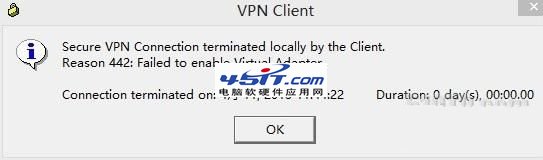 以下是该错误的解决方法: Here is the solution to resolve the problem: 1.手动启动Cisco的虚拟网卡。 Manually enable the virtual network adapter named Cisco Systems VPN adapter. 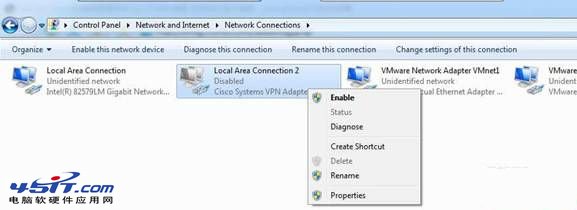 2.启动Cisco的VPN服务。 Start Cisco VPN service. 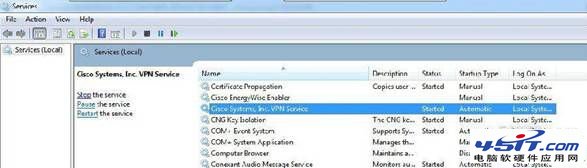 3.修改注册表,进入注册表regedit,HKEY_LOCAL_MACHINE\SYSTEM\CurrentControlSet\Services\CVirtA找到DisplayName, x86系统的将值"@oem16.inf,%CVirtA_Desc%;Cisco Systems VPN Adapter” 更改为"Cisco Systems VPN Adapter” x64系统的将值 "@oem16.inf,%CVirtA_Desc%;Cisco Systems VPN Adapter for 64-bit Windows”更改为"Cisco Systems VPN Adapter for 64-bit Windows” Modify the related key in Registry. Find HKEY_LOCAL_MACHINE\SYSTEM\CurrentControlSet\Services\CVirtA and modify 'DisplayName' as below: For x86 OS: update "@oem16.inf,%CVirtA_Desc%;Cisco Systems VPN Adapter” to "Cisco Systems VPN Adapter” For x64 OS: update "@oem16.inf,%CVirtA_Desc%;Cisco Systems VPN Adapter for 64-bit Windows” to "Cisco Systems VPN Adapter for 64-bit Windows” 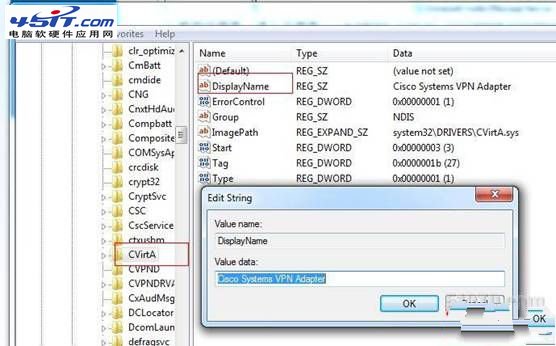 4.尝试连接VPN,即可成功连接。 Try to connect VPN. |
